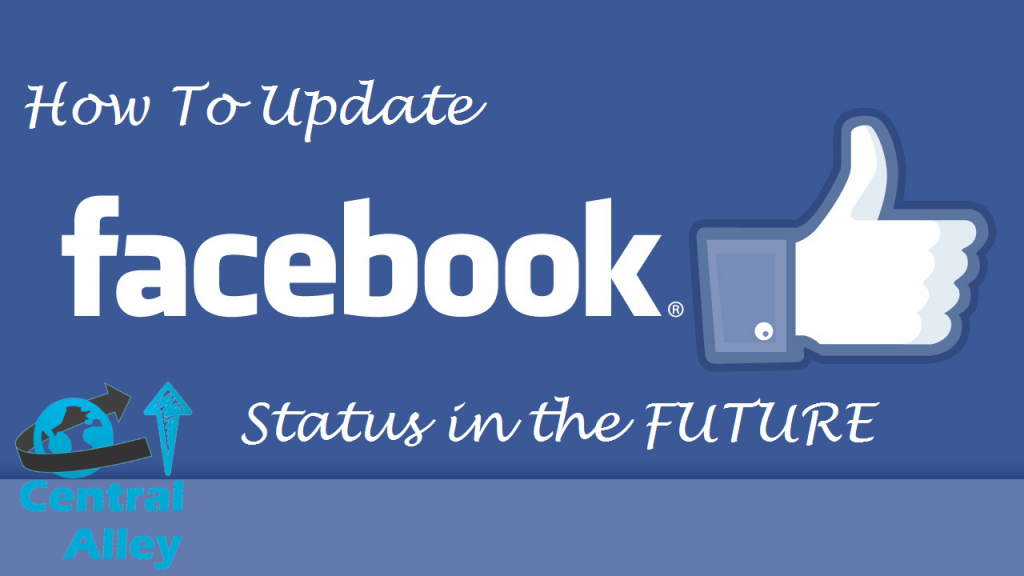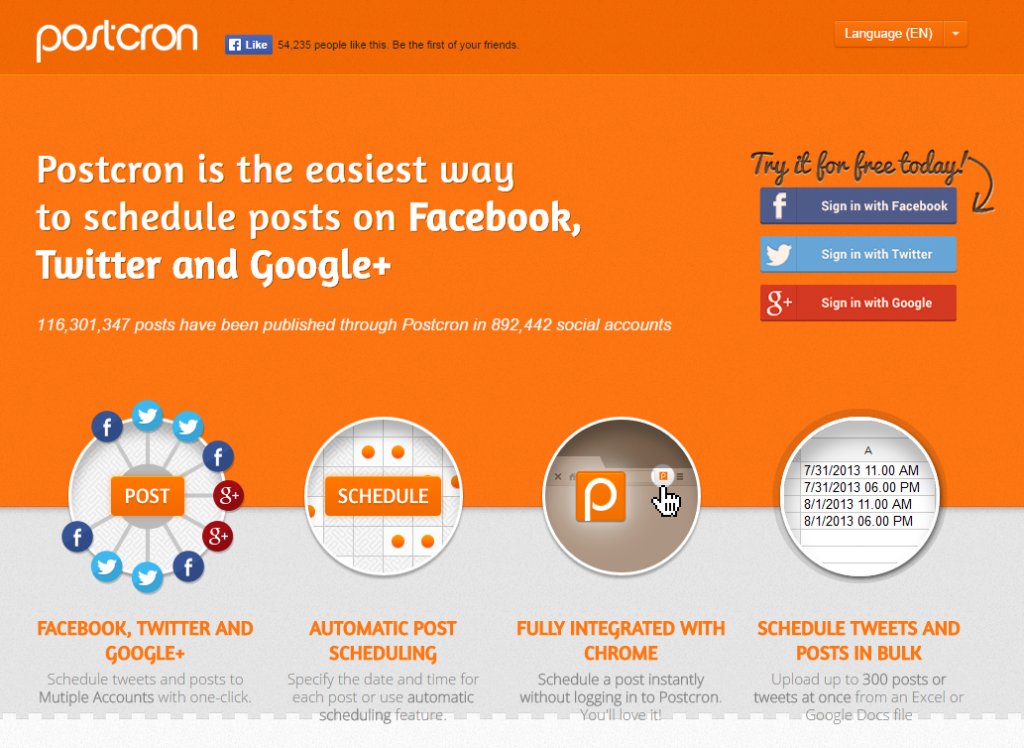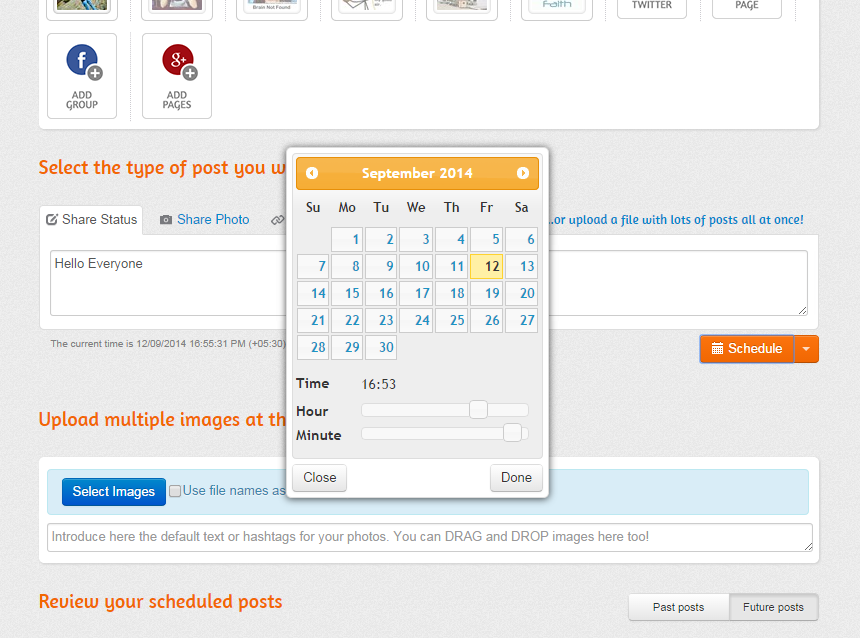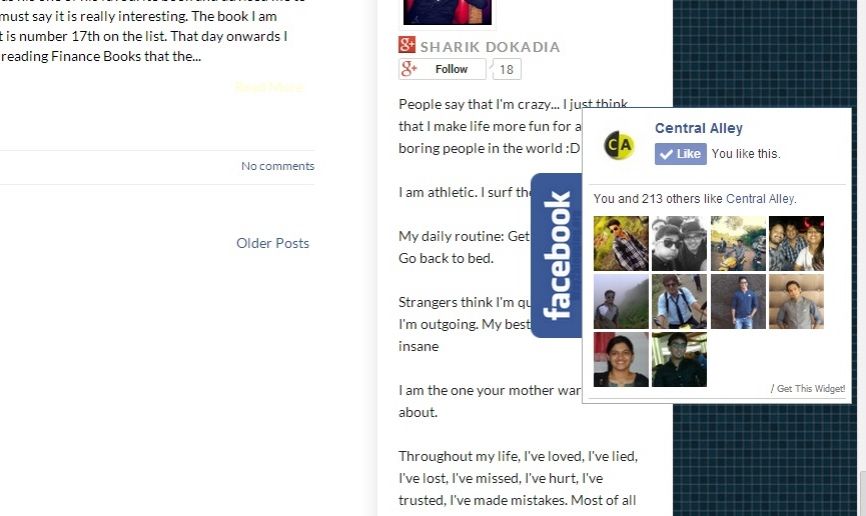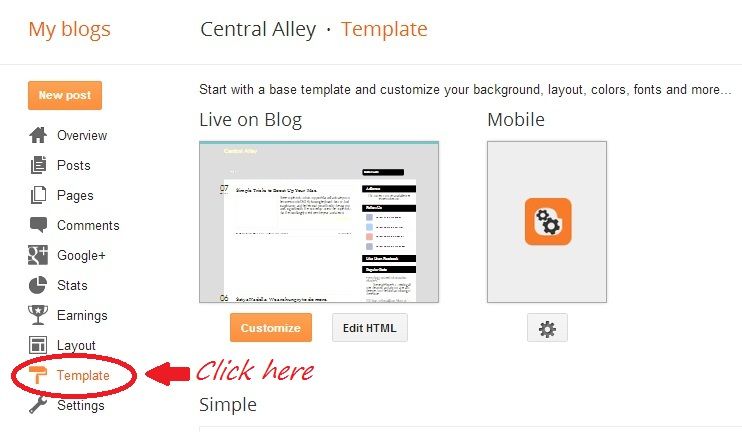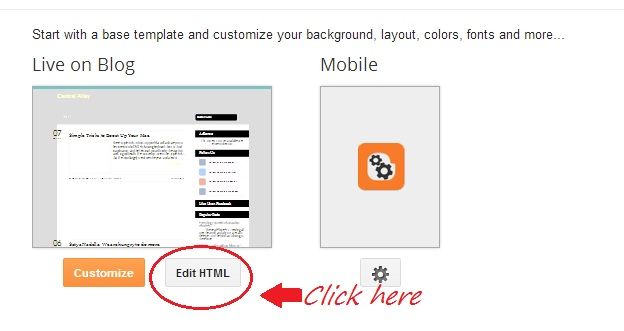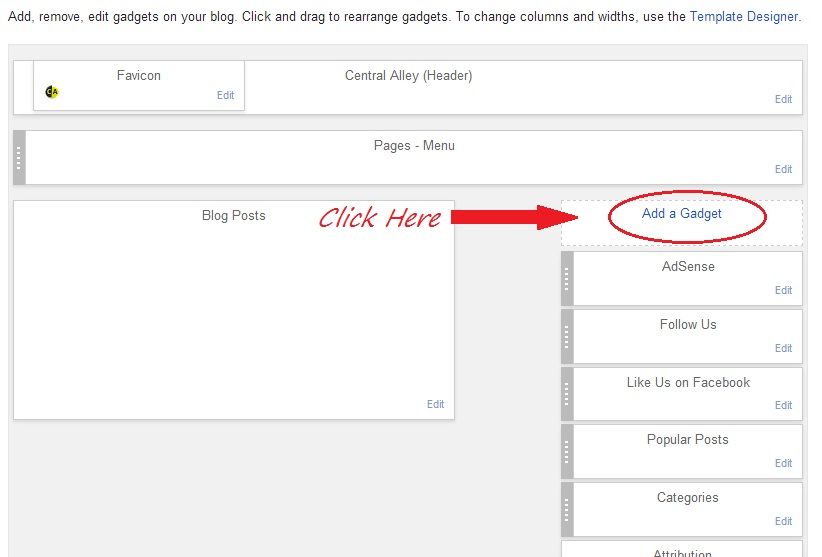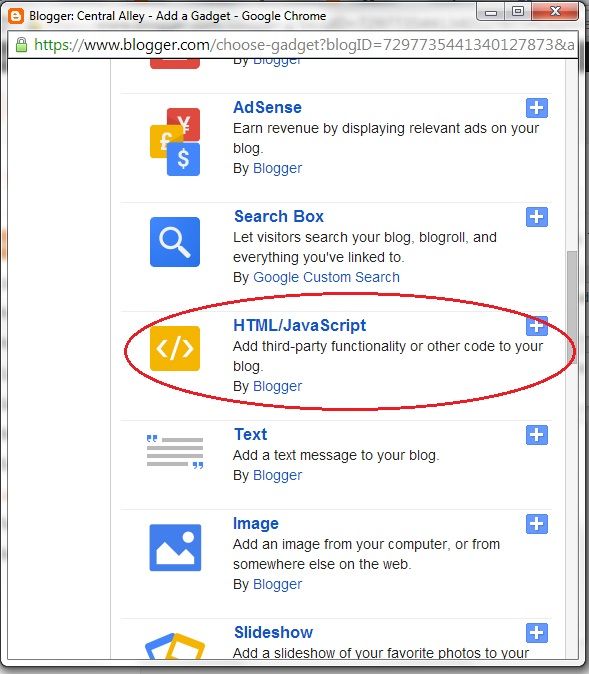So I was just checking out
my Facebook lately on my android device, and something weird happened. I saw a
new feature and that was Trending: “topic”. Recently Facebook introduced a new
hashtags feature. Let´s take a minute to learn how Facebook hashtags works and how to use facebook
hashtags.
Facebook announced that it recently integrated hashtags as a way of bringing
all the conversations about public events, people, and topics to the limelight.
The world´s biggest social network considered the amount of buzz people
generate around popular television shows, sport games, and breaking events.
The hashtags will work on personal profile posts, fan page posts, group posts,
event posts, and all comments.
How Facebook
Hashtags works and How to use Facebook Hashtags:
All you need
to know about Facebook Hashtags:
·
Clicking on the hashtag (#) redirects
you to its feed. Also you can click on hashtags (#) that arise on other services,
for Example Instagram.
·
All the hashtags on Facebook has its own unique URL.
·
You
can search for a specific hashtag,
for example, #harrypotter or you can also type facebook.com/hashtag/topic in
your search bar (replace the “topic” with the tag you want to search).
·
You can make posts directly from the hashtag feed and search results.
A few
Facebook Hashtag Tips
Marketers
have already learnt the power of hashtags and are coming up with the ways they
can be used to their highest capacity. You can find some great tips and ideas
under #hashtagtips including:
·
Whether you like the new #hashtag
feature or not, start using them in your Facebook posts. Everyone will see your
hashtags as hyperlink links.
·
Every hashtag on Facebook has its own
unique and specific URL. Redirect
traffic to that URL from other sites to start more interesting conversation.
·
You can also include hashtags when posting from mobile.
Hashtags don't work on some mobiles yet, but they work on desktop even when you
post it through your mobile phone.
·
You can use hashtags for starting a conversation with a
group. Everything you write with a hashtag will be grouped in
its own status update box.
·
Use tags in trending topics related to your page to get more likes.
·
Make
the #FirstLetterInEachWordCapital in your post to make it more easy to read and catchy on the
eye.
·
Don´t
be a weirdo and don’t overdo your post with hashtags, 1 or 2 is enough.
All about Facebook
Hashtag privacy
And
the best thing is you control who sees your posts, even that post which
includes hashtags. Below are some hashtag related privacy settings
·
As with all personal profile features
on Facebook,privacy settings prevail.
·
If you publish a post on your profile
to friends only, and the post contains a hashtag, the hashtag will be clickable
and open up to display all other posts on Facebook containing that hashtag.
·
But, ONLY friends can see friends-only
posts that show up in hashtag searches.
·
Public posts—with or without
hashtags—are public.
·
Private (friends-only) posts—with or
without hashtags—are just that: private and visible to friends only.
·
Even when friends include hashtags in
comments on your friends-only thread, your post is still private and visible
just to your friends.
·
With hashtags shared in private groups,
that clickable hashtag will open to show public posts with that tag (along with
any friends' posts with that tag), but posts from the private group are only
available to group members.
·
Individual comments on threads do not
surface in hashtag searches.
Conclusion
Hashtags are a great invention. Facebook
might be late in jumping on the train, and they might be doing it for the wrong
reasons, but that shouldn’t keep you from caring about your image and using
hashtags correctly.
Give your Feedbacks: